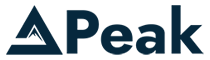To install the HubSpot tracking code on your Wix site, follow these steps:
1. Get the Tracking Code from HubSpot
-
Log in to your HubSpot account.
-
Go to Settings (gear icon).
-
In the left sidebar, navigate to:
Tracking & Analytics→Tracking Code. -
Under the "Embed Code" section, click Copy.
2. Log into Wix and Access Custom Code
-
Log in to your Wix account and open your site’s dashboard.
-
In the left menu, go to:
Settings → Advanced → Custom Code.
3. Paste the HubSpot Code
-
Click + Add Custom Code.
-
Paste the HubSpot tracking code you copied earlier.
-
Give it a name like “HubSpot Tracking Code”.
-
Choose:
-
Add code to: All Pages
-
Place Code in: Body - end
-
-
Click Apply.
4. Publish Your Site
-
After adding the code, make sure to click Publish in Wix so the changes go live.